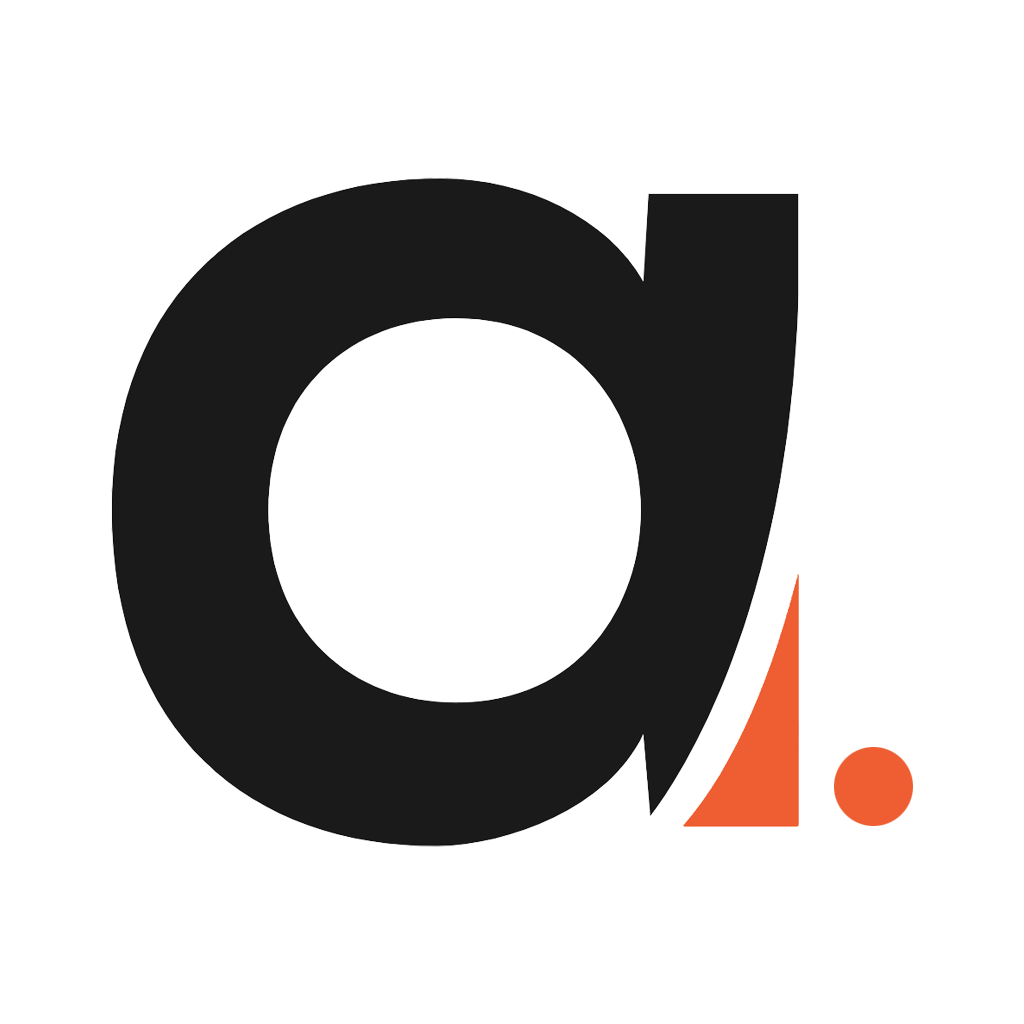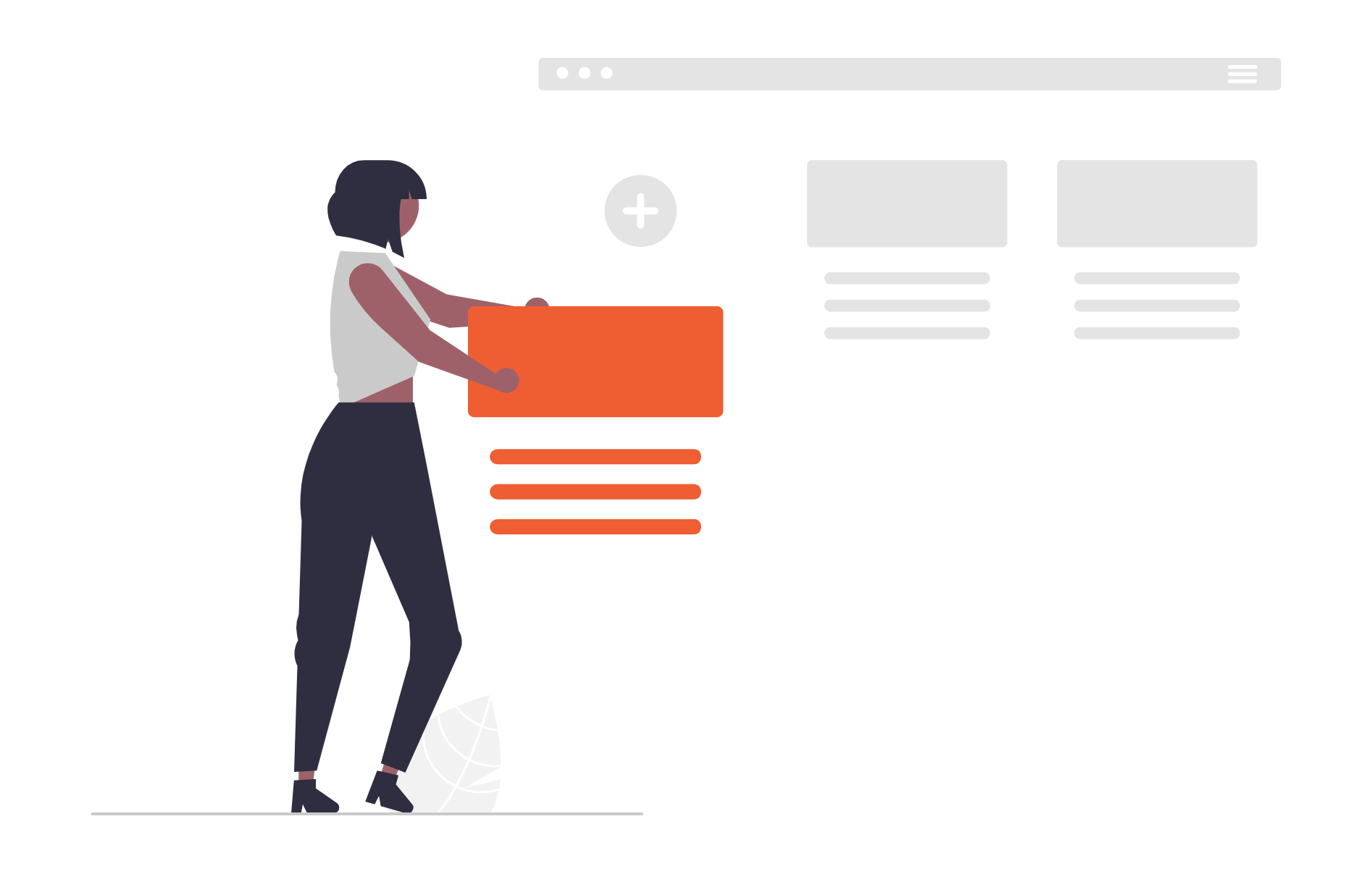
This guide provides information on how to add your first listing with Arab Link. If you prefer to watch a video instead of reading, please follow the link below
https://www.youtube.com/watch?v=Otr94vbtCGo&ab_channel=ICTGrowth
Once you purchase a package, you’ll be able to add listing(s) to your account. Each package includes a set number of allowed listings. For example, the Essential Package includes 1 listing, while the Advanced and Ultimate packages allow for multiple listings. The more packages you purchase, the more listings you can create.
Steps to Add a Listing:
- Log in to your account.
- Navigate to the Customer Dashboard.
- Click on "Add Listing" from the menu on the left-hand side.
If you don’t have any available listings left or your package has expired, you’ll see an error message. Otherwise, the Add Listing form will open.
You'll need to fill in the following details:
- Listing Name – The name of your service.
- Slug – This will be the URL extension for your listing. It must be unique, lowercase, contain no spaces or special characters.
- Listing Description – A brief overview of your service.
- Category & Location – Select the appropriate category and service location from the dropdown.
- Operating Cities – Choose up to 5 cities where your business operates. To cover more cities, simply duplicate the listing and update the city names.
- Email & Phone Number – Your business contact details.
- Website – Your business website (optional).
- Listing Profile Photo – This is the main background image for your listing. Max file size: 2 MB.
- Opening Hours – Your business hours.
- Photos – Upload up to 5 photos to showcase your services. Max size per photo: 2 MB.
- Video – YouTube video link (optional).
- Extra Information – Add up to 5 rows of custom fields (label and value).
- SEO Section
- Title – Use the format: Service Name + Location (e.g., Dentist Services in Parramatta).
- Meta Description – A short summary of your service.
Note: Fields marked with an asterisk (*) are required and must be filled out.
Once the form is complete, click "Submit", and your listing will be published online immediately.
If you have any questions, feel free to contact us — we're here to help!